Getting started with your online planning and scheduling system
Since its creation in 2002, Target Skills has developed scheduling tools which are used today by more than 5,000 clients around the world in sectors such as construction, administration, industry, etc.
This manual enables starting right away with your PlanningPME Web Access on-line planning system.
Logging into the software
Introducing the software interface
The different types of schedule views
Views by period Filters
Search
The menus
Scheduling space: creating events and absences
Vocabulary used in the scheduling software
Import your data into the scheduling tool.
Advantages of online scheduling
With PlanningPME Web Access, not only can you schedule the activities of your employees by assigning tasks to them, but you can also plan your meeting rooms, equipment, projects, appointments and meetings more effectively.
Wherever you are, 24 hours a day, a simple Internet connection gives you access to your on-line planning system from remote devices: PC, Mac, Smartphone, etc.
- Universal workstation access
- Permanent online access to your schedules
- An improvement in remote collaborative working
- Secure data on powerful servers
- Attribution of an id and personalized encrypted password.
- Simultaneous consultation of your resources' diaries
Fully functional service including:
- 7 day a week round the clock connection via Internet
- access to technical assistance by telephone and e-mail
- regular application updates
- daily back-ups with 7 day archiving
Hosting can be two ways:
- The database is hosted on your server. : Onsite version
- The database is hosted on our server. : Cloud version
List of supported databases:
MS SQL Server: version 7.0, 2000, 2005, 2008, 2012, 2014 (& Express Edition)
MySQL: version 4.0 à 5.0
Logging into the software
Cloud version
1 - With any website page by clicking on the login link
2 - With the URL directly : https://www.planningpme.us/my-account
Onsite version
Click the web link and enter your user name and your password. According to the rights defined for each user, the access to the schedule will be restricted in reading and editing. Also note that the language can be changed from the icon "globe" located at the top-right side of the window: French, English, German, Dutch, Spanish, Italian or Swedish.
Presentation of the interface
Get started quickly with the online scheduling software!
Learn how to use the menus and features available in your scheduling software to effectively manage your human and material resources on a daily basis.

Return to the schedule : Click here to go back to the schedule page.
- Views by scheduling type: resource, client, project or list

- Agenda view, view suitable for smartphones and tablets

- Changing the time-scale from the drop-down menu
- Choosing the date from the calender
- Changing the time-scale from the toolbar
For ease in finding information, numerous filters are available within PlanningPME Web Access: filtering staff assigned to a department, filtering resources by skill.
The menus
 Data Menu : Initializing planning data
Data Menu : Initializing planning data
Initial parameters can be set for all fields in the scheduling system using the "Data" menu by clicking on the triangle icon: ![]() .
.
- Department

- time management

- Resource

- Skill

- Task

- Client

- Project

- Task status

- Category

- Unavailability

- Unavailability status

- Context

- Groups

- Users

- Custom fields

- Notifications

- History

 Menu Tools : Initializing planning data
Menu Tools : Initializing planning data
Advanced options and functions can be activated by clicking on the "Tools" menu icon - the cog-whee
- Description / Selecting information displayed or distributed

- Labels and Formats

- Days Off : Initializing the unavailability counter

- Public holidays

- Reports : Creating Excel reports

- Print

- Options

- license : Information on licenses
- What's New? : List of versions

- Help : User guide
 Invite : You can easily invite users to the schedule.
Invite : You can easily invite users to the schedule.
 User Profile
User Profile
My profile
- user : change user with associated rights (only in account mode)
- Language : change the language of the application
- Date and time formats
- Minute step to set the minute interval when selecting the start or end times of an event

- Change password : Each user can change his password
My dots
My calendars 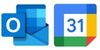

My account : Accessing your PlanningPME account : https://www.planningpme.us/my-account
Logout : Logging off from the schedule and PlanningPME account
Scheduling space: creating events and absences
Vocabulary used in the scheduling software
What is a human resource?
A human resource is a human being: Employee, manager, technician, etc.
What is a material resource?
A material resource may be: a meeting room, a vehicle, a computer or any other kind of equipment the use of which you wish to manage.
What is an event?
An event is a mission or a work item to be carried out by a human or material resource. An event is represented in the schedule by a colored rectangle. An event may be: a meeting, a technical assistance operation, an appointment or any other mission that is particular to your business activity.
What is an unavailability?
Unavailability arises when a resource is unable to be used, for example, for reasons of absence or breakdown/maintenance. An unavailable human resource may arise from planned holidays, sickness, maternity leave, time off, etc.
What is a “To plan” resource?
A “To plan” resource is a kind of Post-it. This attribute is given to any task that cannot, for the moment, be assigned directly to a human or a material resource. In effect, this creates a list of activity items waiting to be assigned.
What is a department?
A department comprises a group of human and/or material resources. A department may be for technical, administrative, sales activities, etc. In addition, a filter is available in the scheduling system enabling schedule by department.
Import your data into the scheduling tool.
Easily import your own data to quickly get to grips with the operation of the scheduling tool and manage your staff, customers and projects.

